How to flash a custom recovery (like CWM or TWRP) on Android

If you have decided to take a trip to the land of custom ROMs and Android hacking in general, you’d need to take one first step - flash (install) a custom recovery. In this article, we explain what exactly is a ‘custom recovery’, how you install it, and what are some popular solutions.
Let’s start with the fact that every phone ships with stock recovery software. Stock recoveries vary slightly between phone makers, but they are identical in their essence - they allow you to manually flash official updates and clear your phone’s cache. Sounds limited? It is, and that’s why custom recoveries exist.
Custom recoveries that we’ll flash here replace the limited stock ones, adding all sorts of functionality to your phone. Flashing a custom recovery is often a key part of the rooting process, but that is not its only use. Here is a short summary of all that you can do with a custom recovery:
Important: You have to unlock the bootloader on your phone before flashing a custom recovery! Here’s how to do it on Motorola phones.
Let’s start with the fact that every phone ships with stock recovery software. Stock recoveries vary slightly between phone makers, but they are identical in their essence - they allow you to manually flash official updates and clear your phone’s cache. Sounds limited? It is, and that’s why custom recoveries exist.
- Create and restore a backup image - A backup image makes a copy of all your phone settings, application and app data. Such a backup copy is crucial if your hacking experiments fail - in such cases, you can use the created backup image to restore your phone to a fully functional earlier state without losing any data.
- Flash custom ROMs - custom ROMs can completely overhaul the looks and functionality of an Android smartphone, and usually they are the main reason for first flashing a custom recovery.
Important: You have to unlock the bootloader on your phone before flashing a custom recovery! Here’s how to do it on Motorola phones.
How to flash a custom recovery
Now that you know what a custom recovery is and what it does, it’s time to go through some popular names of recovery software. ClockworkMod (shortened to CWM) and Team Win’s Recovery Project (commonly referred to as TWRP) are the two most popular solutions, and while the two differ slightly, they both have the essential features you need.
HTC Android USB drivers (included in HTC Sync) here
LG Android USB drivers here (go to “Software updates” > Select your phone > Click on “Install USB Drivers”)
Sony Android USB drivers here
Motorola Android USB drivers (included in Motorola Device Manager) here
For TWRP go to this website, click on “Get TWRP for your device” and type you device's name to download the image for it:
Pre-requisites:
- USB drivers for your phone must be installed on a computer. You can grab them from the official website of the company that made the phone. Get the latest:
HTC Android USB drivers (included in HTC Sync) here
LG Android USB drivers here (go to “Software updates” > Select your phone > Click on “Install USB Drivers”)
Sony Android USB drivers here
Motorola Android USB drivers (included in Motorola Device Manager) here
- Android SDK must be installed on your computer. You can download from the official Android developer portal.
- Download the latest version of either CWM or TWRP (we prefer CWM, but both work equally well). For CWM go to this website, find your device, and download the image for it:
For TWRP go to this website, click on “Get TWRP for your device” and type you device's name to download the image for it:
- Your phone must be connected to your computer via USB. If you get stuck at some point in the tutorial, a common fix is to try disconnecting the phone and re-connecting it again.
Note: You can use this how-to tutorial guide to install custom recovery on phones like the Samsung Galaxy S5, Galaxy S4, Galaxy S III, Galaxy Note 3, Galaxy Note 2, HTC One (M8), LG G3, LG G2, Moto X, Moto G, Sony Xperia Z2, Xperia Z1, etc.








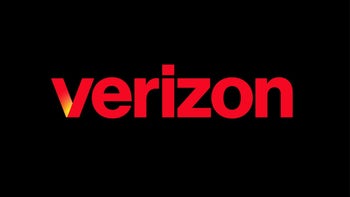




Things that are NOT allowed: